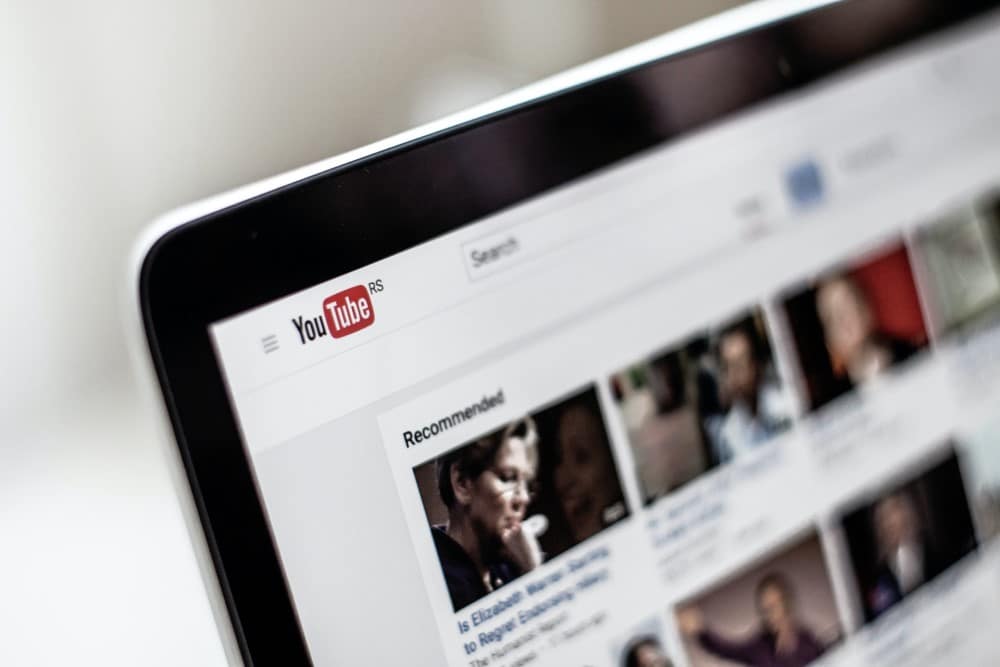YouTube’s “Watch Later” feature is an incredibly useful tool that allows users to save videos to watch at a later time. However, if you’re like many YouTube users, you may find that your “Watch Later” list has become cluttered over time, making it difficult to find the videos you actually want to watch. If this is the case, it may be time to clear out your “Watch Later” list. In this blog post, we’ll walk you through the steps to delete all Watch Later videos on YouTube.
Step 1: Open Your “Watch Later” List
The first step to deleting all Watch Later videos on YouTube is to navigate to your “Watch Later” list. To do this, simply go to the YouTube website and click on the three-line menu icon in the top-left corner of the screen. From the menu that appears, click on the “Library” option, followed by the “Watch Later” tab.
Step 2: Select All Videos
Once you have opened your “Watch Later” list, you’ll need to select all of the videos you want to delete. To do this, simply click on the checkbox located next to the first video in your list. This will select that video, as well as create a blue box around it. Next, scroll to the bottom of your list and hold down the “Shift” key on your keyboard while clicking on the checkbox next to the last video in your list. This will select all of the videos in between the first and last videos, as well as create a blue box around all of them.
Step 3: Remove All Selected Videos
Once you have selected all of the videos you want to delete, it’s time to remove them from your “Watch Later” list. To do this, simply click on the three-dot menu icon located above your list of selected videos. From the menu that appears, click on the “Remove from Watch later” option. This will remove all of the selected videos from your “Watch Later” list.
Step 4: Confirm Your Action
After you have removed all of the selected videos from your “Watch Later” list, YouTube will ask you to confirm that you want to delete these videos. To confirm your action, simply click on the “Remove” button that appears in the pop-up window. This will permanently delete all of the selected videos from your “Watch Later” list.
Step 5: Repeat the Process
If you have more videos in your “Watch Later” list that you want to delete, simply repeat steps 2-4 until all of the videos you want to delete have been removed. Keep in mind that you can only select and remove a maximum of 500 videos at a time. If you have more than 500 videos in your “Watch Later” list, you will need to repeat these steps multiple times until all of the videos have been removed.
Deleting all Watch Later videos on YouTube is a simple process that can help you declutter your “Watch Later” list and make it easier to find the videos you actually want to watch. By following the steps outlined in this blog post, you can quickly and easily delete all of the videos in your “Watch Later” list, freeing up space for new content. Remember, if you have more than 500 videos in your list, you will need to repeat these steps multiple times until all of the videos have been removed. Happy watching!